LibreOffice Portable was published on Jan 27 2011. In many ways it is better then previous OpenOffice portable 3.2 but still leaves some room for improvement. Like removing unused language resources.
In particular, even in portable version it comes bundled with all imaginable locales and dictionaries. And there is no way to uninstall unneeded locales and dictionaries from within the application itself.
I am going to explain the “more direct” approach to trimming LibreOffice Protable down to the locales that you will be actually using – if there are only 2 or 3 locales you can reduce the size of installed LibreOffice Portable down in half which is pretty good thing for the USB storage. As the side effect it improves application startup time. In this example for size comparison I use LibreOffice with only en-US and ru locales and dictionaries remaining.
I am doing it on Windows 7 but I beleive that the same guidelines should work for Linux/Mac non-portable LibreOffice installations – I will just take longer to find the exact location of resource files.
Requirements: 500+Mb of hard drive space, LibreOffice Portable installation package.
Time: 30-50 min.
Skill level: Intermediate.
- Install LibreOffice Portable on your hard drive. c:\LibreOfficePortable, for example.
Do not start it yet. - Open Explorer, and navigate to [cci]C:\LibreOfficePortable\App\libreoffice\share\extensions\[/cci]. From there, remove all dictionaries extensions except ones you will be actually using. In my case I decided to get rid of the other bundled extensions as well – if I’ll need them I will install them later (my way).
Size before: 177Mb. Size after: 28Mb.
- Now, go to [cci]C:\LibreOfficePortable\App\libreoffice\Basis\program\resource\[/cci]. Here it will be a little bit trickier – there are whole bunch of *.res files with the names SOMETHING{lang}.res. I’d suggest to rename resource to resource0,search for all *en-US.res and *ru.res, and copy them into newly created resource directory,keeping resource0 as the backup until we make sure our trimmed version could run properly.
Size before:41.8Mb. Size after:4.6Mb.
- [cci]C:\LibreOfficePortable\App\libreoffice\Basis\share\template\[/cci] – same opearation, keep just your language and en-US as fallback.
Size before: 42.3Mb. Size after:10.3Mb (depends on type and number of extra locales).
- [cci]C:\LibreOfficePortable\App\libreoffice\Basis\share\autocorr\[/cci] – ditto. No much gain there but hey it’s USB so each Mb counts.
Size before:2.1M. Size after:183K.
- [cci]C:\LibreOfficePortable\App\libreoffice\Basis\share\registry\res\[/cci] – same deal as resource above – will be safe to make a backup before cleaning.
Size before:9.7Mb. Size after:596K
- Now, you can test your trimmed version of LibreOffice portable. If everything runs properly you can remove resource0 and res0 backup directories you created earlier. App dir is much smller now.
Size before:444.6Mb. Size after:215Mb.
It’s now ready for copying to your USB drive.
To the LibreOffice developers: Thank you guys for the great job. But please keep in mind – portable version is different – not only it should be able to run from removable media, it should be slim and fast too. Please don’t be lazy next time – split out language resources into separate extensions. Or separate installation packages if it’s more secure.

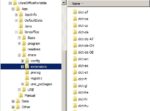
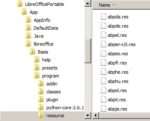



“Please don’t be lazy next time – split out language resources into separate extensions. Or separate installation packages if it’s more secure.”
Why don’t you join the dev.team? 🙂
Good question. I don’t join dev team because
– I’m not the developer myself.
– busy with my other projects.
Which should not stop me from making suggestions for the improvement of the final product. If it is being made for the people to use, not for some sense of personal satisfaction.
I’ve just found your tip and used it for LO 5.03.
The directories are a bit different in this version but the info is still valid. The size on disk and the number of files is roughly one third smaller but the start up speed of the program is incomparable. It is _so_ _much_ _faster_! Thank you for the instructions.
Thank you guys
inspired by you (and the integrated “remove extra languages” option
I created a script on my own for saving space (and time!)
Remove Extra Language – ComputerBase Forum;
Written in German but with self explaining scripts and pictures