
Last week I had really hard time dealing with the server that was hit by multiple Wordpress vulnerabilities in a row. Not to mention some outdated versions and cpanel account password leakage because of the server owner. During the long hours I’ve devised more or less effective procedure for cleaningup compromised Wordpress sites that’s proven relatively effective, given the circumstances. The precondition is that that I don’t have any access to the site backup, and didn’t have much time to examine particular theme or plugin (oh there were few custom built and long discontinued plugins that I had to preserve). So, to the business at hand.
Read more »
Category Archives: Sysadmin
Sysadmin: How to cleanup compromised Wordpress site
How to make older Android devices work with Letsencrypt ROOT certificate

The most impacting technical event of the Internet was the expiration of the Letsencrypt DST Root certificate which brought a lot of grief to technical support people and owners of declared obsolete devices. Here is the lists of compatible and incompatible devices provided by Letsencrypt.
There is a way to make some of incompatible devices work, by manually installing ISRG Root X1 Letsencrypt certificate, here is brief instruction for older Apple OS, and below I will show how to do the same on Android 6.0.1 phone.
Read more »
cPanel: How to replicate DNS zones to external Bind server without views
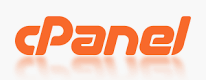


I’ve got a complain from the customer of my recent cPanel server installation that his DNS zones are not replicated by our main DNS servers and therefore they have problems.
Centos7: “ldconfig : Aborted” error and how to deal with it

On one of my recently installed servers I’ve got customer complain about ffmpeg missing some obscure shared libraries. I went to investigate and met some interesting case
Read more »
Tips: How to automate OwnCloud files synchronization on Windows with WinSCP
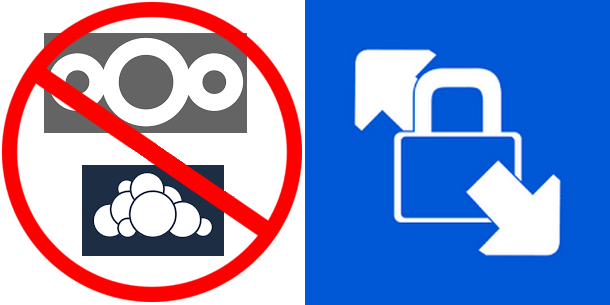
I had a task to automate customer files backup from Windows 10 desktop to NextCloud server. The main idea to keep offline backup that will be updated automatically few times a week (not every day). Main requirement for this was to reduce human interaction with the process as much as possible and exclude some files from backup process all together.
Initially I was not concerned about this – after all there is official Nextcloud Windows desktop client along with command line tool, ownCloud desktop client is also compatible and also has command line tool included, so I thought to myself out of these two I should be able to put together some kind of automation.
Well, to my dismay both official clients proved to be completely useless in unattended automation. Whatever webDAV protocol limitation there were, both command line clients had it, for example simple task of synchronizing single directory, say d:\testsync to remote/testsync was impossible because neither client could create 1st level folder on remote server. It could be underlying limitation or bug of Qt implementation of WebDAV protocol, but figuring that out was out of scope of my task.
I needed reliable and compact (this is not the requirement but always welcome, considering that official clients were dragging with them about 100Mb of Qt core libraries and are useless for my purposes) WebDAV client for Windows with automation and I needed it yesterday.
Then, I discovered that WinSCP supports WebDAV and allows scripting advanced enough to help me with my task.
After some testing I cam up with the following system:
- CMD script started by Task Scheduler, executes WiSCP console tool with the script, in the loop until it exits with “success” result
1234567891011121314@echo offremrem winscp starter scriptrem restarting winscp until errorlevel is 0rem:againwinscp.com /ini=nul /script=syncscript.txt /log=syncresult.txtif %ERRORLEVEL% neq 0 goto againecho Successexit /b 0
- WinSCP console util executes script that synchronizes local storage with NextCloud server
12345open https://<username>:<password>@nextcloud.serveraddress.here/remote.php/webdav/synchronize remote -filemask="| *.mdf;*.ldf;*.bak;*.tmp;*RECYCLE.BIN/*; S-1*; ~$*.*; desktop.ini" c:\foldertosync\exit
filemask covers exclusions
This solution synchronizes about 200Gb of data from single Windows every 2-3 days. It’s pretty fast, compact and the best part of it is that it transfers only changed files. Case closed.
Windows: What do I want to see as default browser

Why Did I bother with it at all?
As I wrote before it is more convenient and secure to have something small, fast and feature limited as your default browser (valid decision for all OSes out there).
Well times go by and nice small Qtweb got outdated with development on it stopped about 6 years ago and new standards (namely SSL/TLS) and new vulnerabilities came out, so I decided
Read more »
Sysadmin: Letsencrypt renewal htaccess redirect bypass
With increasing role of HTTPS websites (Google pushing everybody to run only HTTPS websites considering regular HTTP as insecure) the service provided by Let’s encrypt becomes critically important. But there is a catch – once you get the certificate and redirect your site to HTTPS using .htaccess you will get a problem renewing certificate because 301 redirect breaks the challenge verification and the command
|
1 |
certbot-auto renew |
gives an error about authorization problem.
Read more »
Sysadmin: Virtualmin and Letsencrypt integration
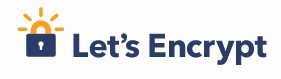

If you are using webmin excellent system for managing virtual host configuration it would make perfect sense to integrate with it the popular certificate authority Letsencrypt that issues completely free SSL certificates.
There are few initial steps that has to be made nside Webmin in order to make it utilize Letsencrypt SSL certificate issuing process for configured virtual hosts. I have successufully configured and used Webmin version 1.831 and certbot-auto 0.12. YMMV.
Read more »
Sysadmin: PHP-FPM modular config

When you have multilple PHP-FPM pools configured on the server you usually store the configurations under /etc/php-fpm.d. When you have a lot of sites this directory starts looking pretty crowded.
Although when you look inside the typical PHP-FPM pool configuration file you can easily notice that there about only 4 lines that make a difference – everything else is absolutely identical.
Read more »
Sysadmin: How to configure PXE server on VMware workstation
Vmware Workstation is the perfect candidate for configuring local PXE server for testing and development – it contains independent DHCP server that is an equivalent to ISC DHCP v2. All you need is to have your own VM that will be serving as TFTP server for network boot images, there are plenty of instruction on how to do that on Linux (.
I decided to configure my Vmware workstation for windows (windows 7 in that case) DHCP as PXE server using vmNAT network adapter, since I already have Linux VM in vmNAT network which I can configure for TFTP server.
The config file is %SYSTEMDRIVE%\Users\All Users\vmnetdhcp.conf, in order to enable PXE you will need to add 4 lines.
- 2 Lines at the top right after comments
12allow booting;allow bootp; - And another 2 lines inside the subnet block that is related to your VmNAT adapter network
12next-server <Your-TFTP-VM-IP-Here>;filename "pxelinux.0";
You will need to assign static IP to your Linux TFTP server so that network booted VMs will be able to access it. - Now you can go to Administrative tools->Services and restart Vmware DHCP server – if everything correct then it will restart without complains.
- In order to configure your TFTP server use this, or this instruction